Python Tkinter is a popular GUI toolkit for creating graphical user interfaces in Python. It comes pre-installed with Python, making it easy to use for developers. One common use case for Tkinter is creating registration forms, which allow users to input their personal information for various applications.
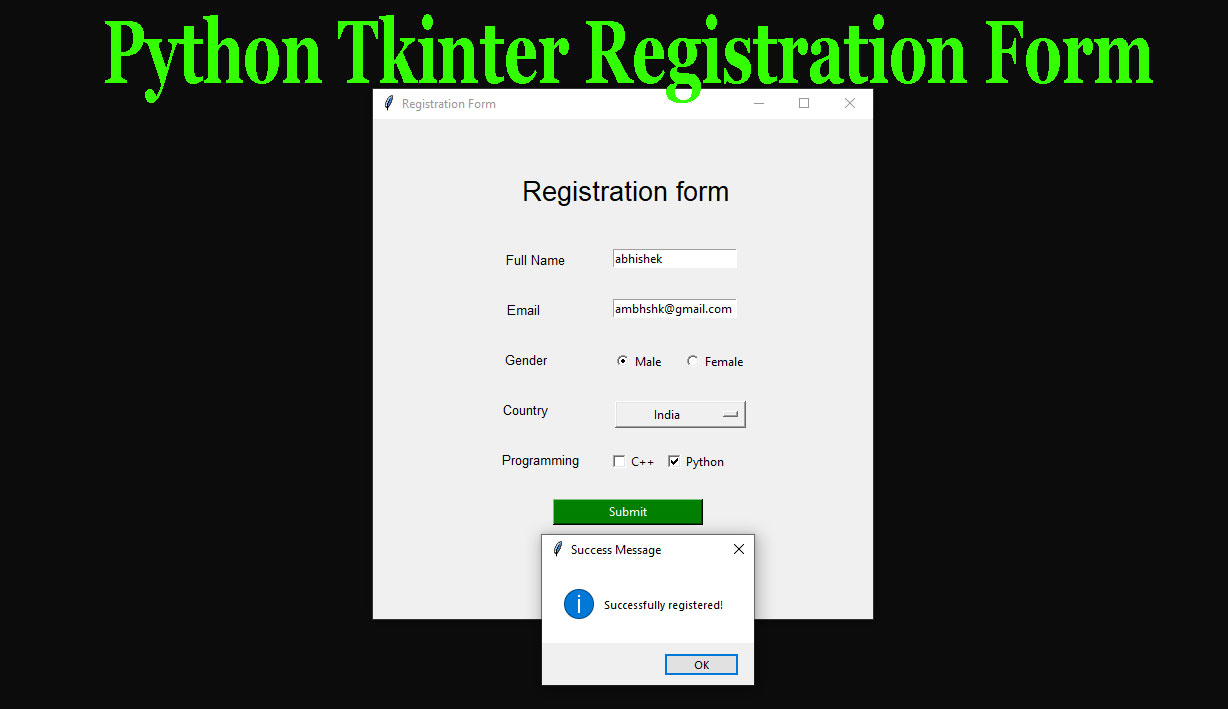
A registration form typically consists of several input fields such as name, email, phone number, password, and other relevant fields. With Tkinter, you can easily create these input fields using the Entry widget and display labels for each field using the Label widget.
In addition to input fields, a registration form may also include buttons, checkboxes, radio buttons, and other widgets. Tkinter provides a wide range of widgets for creating these elements and allows for easy customization of their appearance and behavior.
To make the registration form functional, you will need to add event handlers to the widgets, which will perform actions when a user clicks a button or enters input into a field. You can use the Button widget to create a “Submit” button that will trigger the event handler when clicked.
Finally, you will need to validate the input entered by the user to ensure that it is in the correct format and meets any requirements you have set. Tkinter provides several tools for input validation, including the validate and validatecommand options for the Entry widget.
Overall, creating a registration form using Python Tkinter can be a simple and efficient way to collect user input for your applications. With its wide range of widgets and tools for customization and validation, Tkinter makes it easy to create a user-friendly and functional form.
How to run this project?
To run a Python Tkinter Registration Form project, follow these steps:
- Install Python: If you don’t already have Python installed on your system, download and install it from the official website. Make sure to install the version of Python that is compatible with your operating system.
- Install Tkinter: Tkinter is a built-in library in Python, so you don’t need to install it separately.
- Download the project: Download the registration form project files and save them in a folder on your computer.
- Open the project in a code editor: Open the project files in a code editor such as Visual Studio Code, PyCharm, or IDLE.
- Run the project: To run the project, open the terminal or command prompt and navigate to the folder where the project files are located. Then, run the following command to execute the Python script:
python registration_form.pyThis will launch the registration form GUI, and you can interact with it by entering your information into the input fields and clicking the “Submit” button.
- Test the project: Test the registration form by entering valid and invalid data into the input fields and checking that the form behaves as expected. You can also check that the data is being saved correctly and any validation messages are displayed when necessary.
That’s it! With these steps, you should be able to run and test a Python Tkinter Registration Form project on your computer.
